AI Features to Help you Explore your Health Data
Mere Medical supports optional AI-powered features to help you explore your health records more naturally:
Semantic Search – finds relevant records even if you don’t use the exact keyword.
Mere Assistant (Q&A) – lets you ask questions in plain language and get direct answers.
To power these new features, we offer you two ways to "plug in" AI models to Mere. You can select from using either configure Mere to use:
Local models with Ollama (recommended) – runs fully on your computer, private and offline.
Cloud providers (e.g., OpenAI) – quick to set up if you already have an API key.
I would strongly recommend you configure Mere to use Ollama, which runs entirely on your local machine. All data processing stays local.
If you choose to use OpenAI as your LLM provider, your medical data will be sent to OpenAI's servers for processing. Use this option only for testing with non-sensitive data. Would only recommend this for non-medical data or testing purposes.
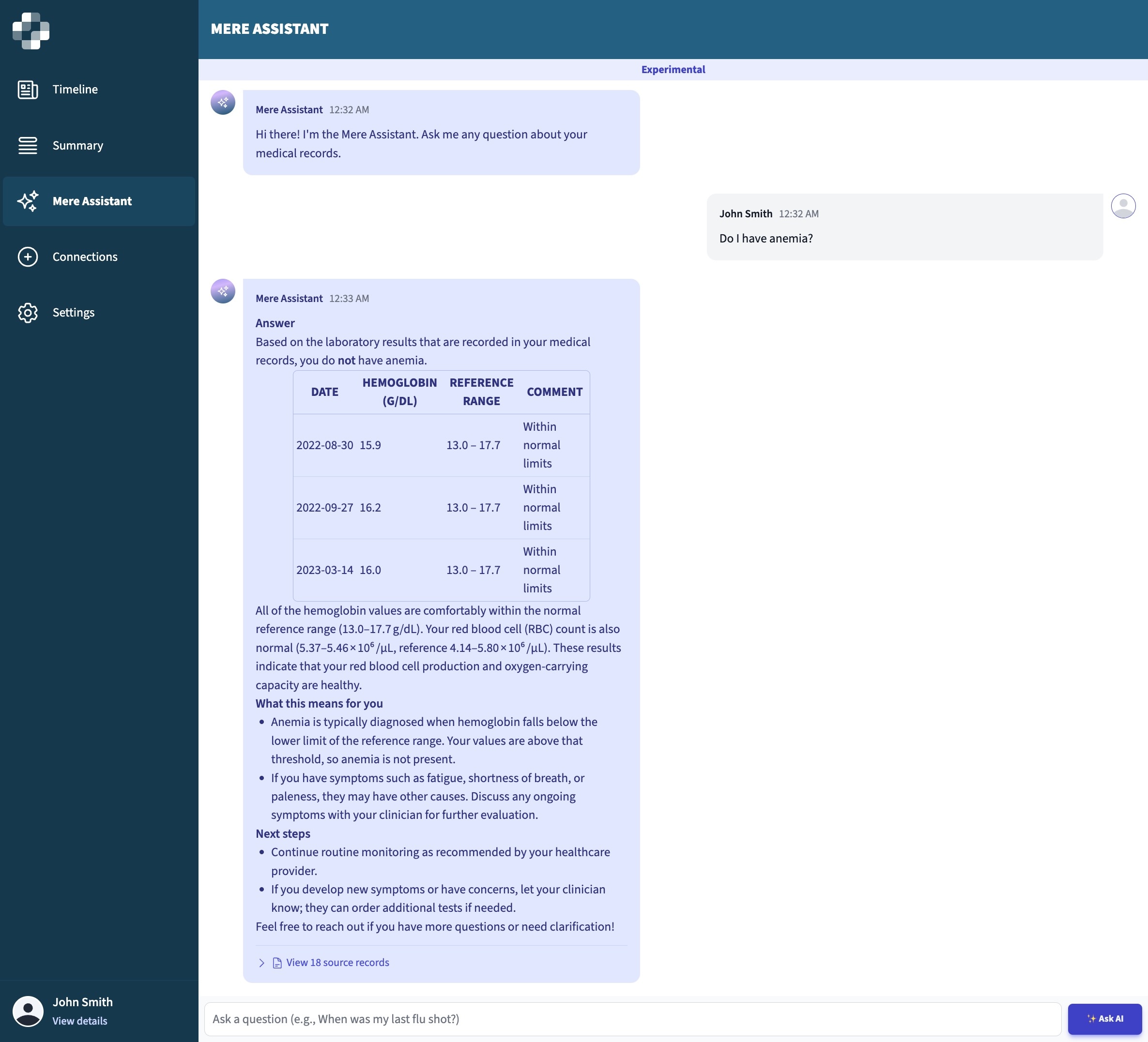
Prerequisites
Before enabling AI features, ensure you have:
- Mere Medical running
- For OpenAI: An OpenAI API key
- For Ollama: Ollama installed on your local machine
Accessing AI Settings
Show the AI settings (they’re hidden by default)
Open the Settings tab in Mere Medical
Scroll to the bottom
Turn on "Show experimental features" features
The AI configuration options will now appear under this tab.
Option 1: Local setup with Ollama (recommended)
Step 1: Install & prepare Ollama
Install from ollama.com
Pull the models you want:
Chat models (choose one):
ollama pull gpt-oss:20b
ollama pull deepseek-r1:14b
ollama pull qwen2.5:14b-instruct # default
ollama pull qwen2.5:32b-instruct # larger
Embedding models (choose one):
ollama pull mxbai-embed-large # default
ollama pull nomic-embed-text
ollama pull dengcao/Qwen3-Embedding-4B:Q4_K_M # larger
- (Optional) Reranking models (choose one):
ollama pull qwen2.5:3b # faster
ollama pull qwen2.5:7b # more accurate
- (Optional) Increase context window (per model):
ollama run gpt-oss:20b
>>> /set parameter num_ctx 8192
>>> /bye
# repeat for each chat model you use
# if using reranking:
ollama run qwen2.5:3b
>>> /set parameter num_ctx 32768
>>> /bye
# or:
ollama run qwen2.5:7b
>>> /set parameter num_ctx 32768
>>> /bye
- Then start the server:
ollama serve
Option 2: OpenAI (testing only)
Sends your data to OpenAI; recommended for non-sensitive testing only.
Create an account at platform.openai.com → generate an API key
In Mere Settings, enable "Show experimental features" → enable "Mere Assistant" → select "OpenAI" → paste your key
Using the AI Features
Semantic Search
- Go to the Timeline tab
- Use the search bar; semantic search will surface related content
Try: "high blood sugar", "breathing problems", "heart issues"
Mere Assistant (Q&A)
- Open the Mere Assistant tab
- Ask about your records
Try:
- "What were my last cholesterol levels?"
- "Do I have any allergies listed?"
- "When was my last physical exam?"
Troubleshooting (Ollama)
Make sure Ollama is running:
ollama list
Check the endpoint in your browser: http://localhost:11434
Test the API:
curl http://localhost:11434/api/tags
Ensure your firewall isn't blocking port 11434; check browser console for CORS errors.
You can also use Test Connection in Mere settings.